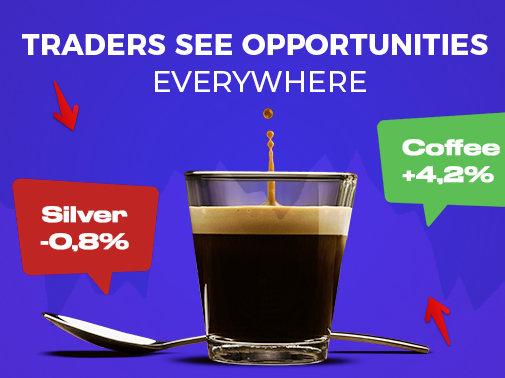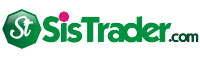Introduction
Navigating the complexities of options trading can be daunting, but using an Excel spreadsheet tracker can significantly enhance your trading experience. An options trading Excel spreadsheet tracker is a powerful tool that empowers you to streamline your trading strategies, monitor market movements, and optimize your decision-making. This guide will delve into the fundamentals of an options trading Excel spreadsheet tracker, highlighting its key benefits and providing step-by-step instructions to create and utilize an effective tracker.
Image: db-excel.com
Understanding Options Trading Excel Spreadsheet Trackers
An options trading Excel spreadsheet tracker is a customizable spreadsheet that serves as a comprehensive management system for your options trading activities. It enables you to track essential metrics, such as option positions, premium payments, expiration dates, and profit/loss calculations. By leveraging the versatility of Excel, you can tailor your spreadsheet to align with your specific trading style and preferences.
Key Benefits of an Options Trading Excel Spreadsheet Tracker
-
Centralized Data Management:
The spreadsheet provides a central repository for all your options trading data, ensuring that critical information is never lost or scattered across multiple sources.
-
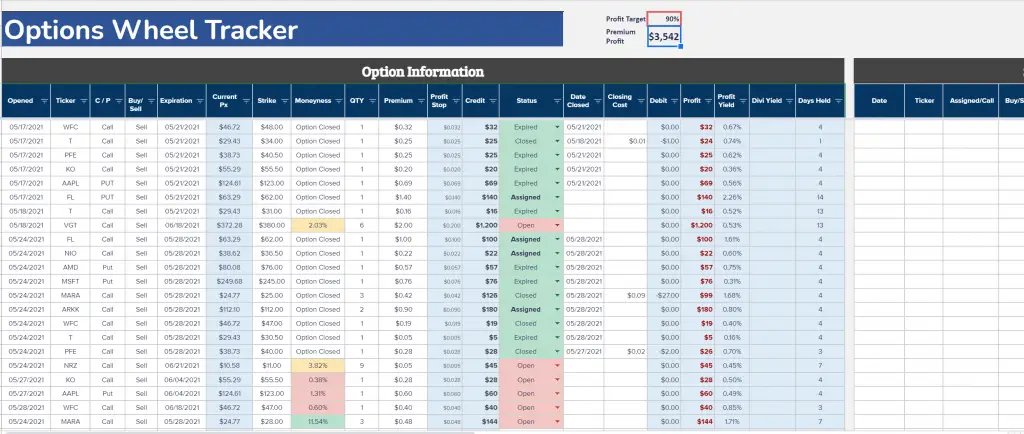
Image: johnnyafrica.comReal-Time Market Monitoring:
By integrating real-time data feeds, the tracker allows you to monitor market movements in real time, enabling you to make informed trading decisions based on up-to-date market conditions.
-
Performance Tracking:
The tracker automatically calculates profit/loss, Greeks, and other key performance indicators, giving you a clear understanding of your trading performance.
-
Scenario Analysis:
The customizable spreadsheet enables you to run what-if scenarios, allowing you to evaluate potential outcomes under different market conditions.
-
Historical Data Analysis:
The tracker stores historical data, enabling you to identify patterns, analyze your past performance, and make data-driven trading decisions.
Step-by-Step Guide to Create an Options Trading Excel Spreadsheet Tracker
Step 1: Open a New Excel Spreadsheet
Create a new Excel spreadsheet and label the first sheet as “Options Tracker.”
Step 2: Create Header Columns
In the first row, create header columns for important information such as:
- Symbol
- Contract Type
- Strike Price
- Expiration Date
- Quantity
- Premium Paid
- Profit/Loss
Step 3: Set Up Data Entry Fields
Below the header columns, create cells for data entry. Each row should represent a specific options contract.
Step 4: Implement Formulas
Utilize Excel formulas to automate calculations. For example, use the “=SUM(B2:B10)” formula to calculate the total premium paid across multiple contracts.
Step 5: Integrate Real-Time Data Feeds (Optional)
If desired, connect the spreadsheet to real-time data feeds using Excel add-ins or external data sources. This ensures that market prices and implied volatility are updated in real time.
Step 6: Customize Your Dashboard
Tailor your spreadsheet to fit your needs by adding charts, graphs, or custom calculations.
Step 7: Save and Protect Your Spreadsheet
Save your spreadsheet in a secure location and consider password protection to safeguard your sensitive trading data.
Options Trading Excel Spreadsheet Tracker
Image: db-excel.com
Conclusion
By incorporating an options trading Excel spreadsheet tracker into your trading toolkit, you gain a powerful tool that empowers you to elevate your trading strategies. The tracker provides a centralized hub for managing your options positions, monitoring market movements, analyzing performance, and making informed decisions. Whether you are a seasoned trader or just starting your journey in options trading, implementing an Excel spreadsheet tracker is a valuable step towards enhancing your trading experience and maximizing your potential for success.